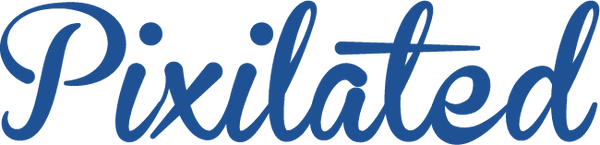Troubleshooting 18MP - Pro Camera Connection
Below are instructions on how to connect your camera to the Pixi photo booth app
1. Press The Menu Button
After the camera is powered on, simply press the "menu" button located on the right-hand side of the camera.

2. Select Application
Once pressing menu a series of options will appear, toggle over to the one that reads "Application" and select.

3. Select "Application List"
Upon selecting "Application," a menu comprising six main categories and their respective subcategories will appear. Navigate to the square icon, where you'll find the subcategory labeled 'Application List.' Please proceed by choosing that option.

4. Go to "Smart Remote Control"
You will see three options to choose from select the one that says "Smart Remote Control."

5. Ready To Connect
After successfully completing all the necessary steps, the system is currently in the process of establishing a connection. Ensure that the Pixi app is actively attempting to pair with the camera. In some instances, certain cameras may prompt a request for acceptance; if prompted, simply select "OK," and you'll be all set to proceed!