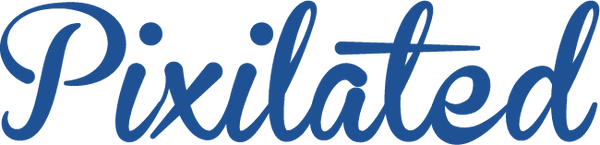8MP Photo Booth Setup Guide
Click here to access our 8MP photo booth setup video
Step 1
Unpack - Remove all of the items from the box.

Step 2
Set Up The Tripod - Set up the tripod with the legs 2' apart and raise the neck to your desired height. Then tighten both knobs.

Step 3
Mount The Kiosk- Slide the kiosk onto the bracket attached to the top of the tripod. Insert the thumb screw and fully tighten it.

Step 4
Plug In- Attach the power pack with the velcro strips. Plug the LED Light USB into the top port & the Tablet USB into the bottom port.

Step 5
Press & hold the power button on the tablet until you see the loading screen turn on. Allow tablet to fully power on.

Step 6
Press the button on the side of the LED light to turn it on. Press again to cycle through brightness settings.

Step 7
Connect Tablet To Wi-Fi- Unlock tablet with PIN: 0-3-0-7. Swipe down from top of screen, tap & hold wifi icon. Choose wifi network and connect.

Step 8
Open Pixi App & Test- Once connected to wifi, tap on the PixiCloud icon to start the photo booth app. Once it loads, tap the screen to take a test photo!

Step 9
Positioning- Now that you're up and running, check your framing and distance. Make sure the kiosk is level and 4'- 6' from your backdrop.

Important Notes
1. (SUPER IMPORTANT) After taking a photo, if you click on the "X" the photo will not be saved! The photos are only saved to the gallery when the user approves and sends to email or text message.
2. Your (2) power packs come fully charged. Each will give you 3-4 hours of run time. When you see the indicator lights running low, change over to your backup power pack and plug the original into a power outlet to recharge it. Charging the pack that is not in use will give you unlimited run time.
3. Take test photos! Make sure everything looks good and functions properly before the start of your event.
4. If you do not have wifi, the photos will be stored in an onine queue. The moment the device connects to wifi, the queue of photos will be sent.